If you want to transfer your MAXQDA license to a new computer, you need to do two things:
Please back up your project file and your external files and transfer them to the local hard drive on the new computer.
Deactivate the license on your old device.
To move your project from the old computer to the new computer, please proceed as described in the FAQ for creating and restoring a backup.
Deactivate your license
In order to transfer your MAXQDA license to a new computer, please deactivate the license on your current computer first.
The deactivation process disconnects your MAXQDA license from your computer so you can install and unlock MAXQDA on a new computer with your serial number. You can download MAXQDA here: Download MAXQDA for Windows and Mac - MAXQDA
Deactivate 2018 or newer (Windows / Mac)
Open a MAXQDA project, click on the question mark-icon in the bottom left “? > License Status > Deactivate license on this computer”.
Additionally, you find the license status when you are clicking on the blue (i) in the welcome window.
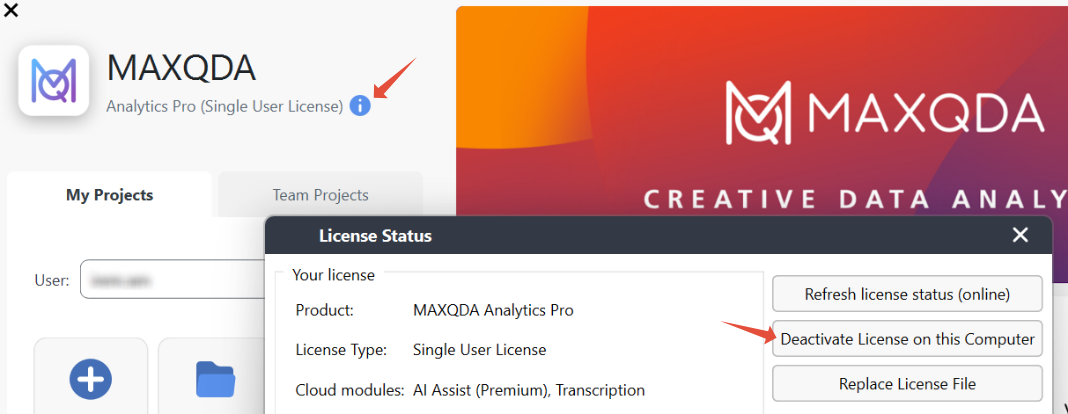
In MAXQDA 24 and newer versions, you find the questions mark-icon "?" in the lower left corner when you open a project.
In MAXQDA 2020 and 2022 you find the icon in the upper right corner.
Deactivation not possible
If it is no longer possible to deactivate the license on your old device, for example, because you have lost it, the hard drive has broken or your colleague has left the team, then external deactivation is possible.
Single-user license: You can deactivate the license in the "Licences" menu item in the Subscription Manager.
Student licenses: We can deactivate the license for you. Please complete the following form and let us know the serial number and the name of the computer on which the license is to be deactivated.
Note: We can only deactivate this for you from MAXQDA 2022 onwards.
Was this article helpful?
That’s Great!
Thank you for your feedback
Sorry! We couldn't be helpful
Thank you for your feedback
Feedback sent
We appreciate your effort and will try to fix the article